JAVAFX WEBVIEW (“NATION MEDIA RSS VIEWER”)
JAVAFX WEBVIEW (“NATION MEDIA
RSS VIEWER”)
This rss application was adapted from my android and
j2me project .Which was basically ListView with a title,description and link.In
the javafx application I decided to add an image and use a TilePane as my
layout.
 |
| MainWindow |
Snapshot
of nation rss xml file
How to parse
the xml file
Example getting title tag,it’s the same for all other
tags.
URL
ntv_url=new URL(url);
Document
doc=Jsoup.parse(ntv_url.openStream(), "UTF-8", "", Parser.xmlParser());
Elements link=doc.getElementsByTag("link");
for (Element
el:link){
//add title
text to an ObservableList like so observableList.add(el.text());
}
Getting the Images from the links, the link source
code snapshot
String image_url="";
try {
Document
doc=Jsoup.connect(link).get();
image_url =
doc.select("meta[property=og:image]").get(0).attr("content");
}
catch (IOException ex) {
Image_url=”no_pic.png”;
}
return image_url;
Displaying
the Content
I used a StackPane as my root layout of my cells (“TileCell
class”) .Since I want to
open the WebView on clicking the root,and thereby
passing a link to the WebEngine.
I set every TileCell userData to a link.
e.g root.setUserData(link);
How you load the link.
WebView browser = new WebView();
WebEngine webEngine = browser.getEngine();
webEngine.load(link);
The WebView is show in another Stage.
 |
| WebView |
On loading the WebView the main stage opacity is set
to 0.6 and on closing is set to default that’s 1.0;
webViewstage.setOnShown(new EventHandler<WindowEvent>(){
@Override
public void handle(WindowEvent
event) {
mainStage.setOpacity(0.6);
}
});
webViewstage.setOnHiding(new
EventHandler<WindowEvent>(){
@Override
public void handle(WindowEvent
event) {
mainStage.setOpacity(1);
webViewstage.close();
}
});
To style the ImageView with rounded corners I created
a rectangle with arcHeight and arcWidth set to 20, and called the set clip
method in the ImageView.
ImageView
im=new ImageView(image);
im.setId("image");
im.setFitHeight(240);
im.setFitWidth(240);
Rectangle rect=new Rectangle(240,240);
rect.setArcHeight(20);
rect.setArcWidth(20);
im.setClip(rect);
All of the Stages style are set to StageStyle.UNDECORATED
,but still have Buttons that close and minimize with ScaleTransitions and Glow
effect the main Stage.The Buttons are then added to a FlowPane .
Button close=new
Button("",new ImageView("file:close.png"));
close.setId("close_btn");
Glow glow=new Glow();
glow.setLevel(0.7);
close.setEffect(glow);
close.setOnAction(new
EventHandler<ActionEvent>(){
@Override
public void handle(ActionEvent
event) {
System.exit(0);
}
});
Button min=new Button("",new
ImageView("file:min.png"));
min.setId("min_btn");
min.setEffect(glow);
min.setOnAction(new
EventHandler<ActionEvent>(){
@Override
public void handle(ActionEvent
event) {
primaryStage.setIconified(true);
}
});
FlowPane flowPane=new FlowPane();
flowPane.setId("flowPane");
flowPane.setHgap(3);
flowPane.getChildren().addAll(close,min);
flowPane.setMaxSize(80, USE_PREF_SIZE);
flowPane.setScaleX(0.5);
flowPane.setScaleY(0.5);
flowPane.setOnMouseEntered(new
EventHandler<MouseEvent>(){
@Override
public void handle(MouseEvent
event) {
st.setDuration(Duration.millis(300));
st.setNode(flowPane);
st.setToX(1);
st.setToY(1);
st.setByY(0.1);
st.setByX(0.1);
st.play();
}
});
flowPane.setOnMouseExited(new
EventHandler<MouseEvent>(){
@Override
public void handle(MouseEvent
event) {
st.setDuration(Duration.millis(300));
st.setNode(flowPane);
st.setToX(0.5);
st.setToY(0.5);
st.setByY(0.1);
st.setByX(0.1);
st.play();
}
});
Video Sample



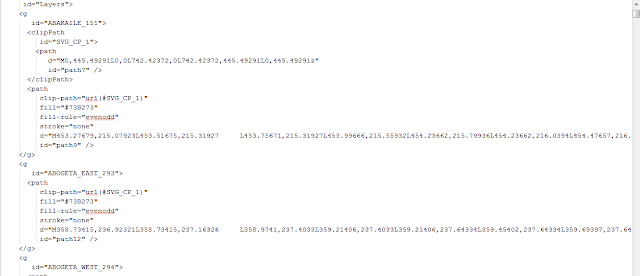

Comments
Post a Comment